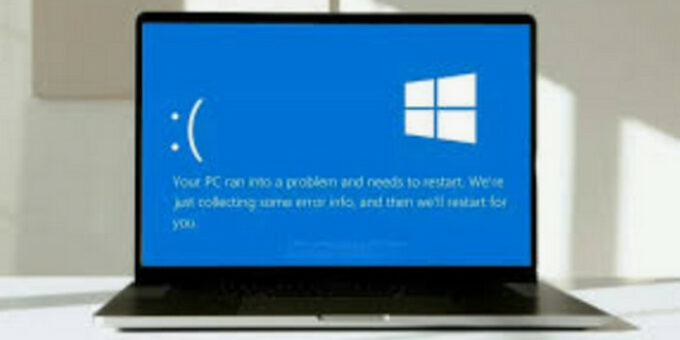
Microsoft outages can interfere with your operations, resulting in a decrease in productivity and annoyance. But you can lessen the impact of such an outage by knowing what to do when it happens. This is a thorough how-to tutorial for when your PC is impacted by a Microsoft outage:
- Determine the issue
Visit the Microsoft Status Page.
Check Microsoft’s status website (https://status.microsoft.com) to see if there’s a widespread outage before drawing any conclusions. Real-time information on the state of various Microsoft services may be found on this website.
Employ Downdetector
Insights on user-reported outages can also be found on websites like Downdetector (https://downdetector.com), which can help you determine whether the problem is localized or widespread.
- Interact with Your Group
Tell Your Coworkers
Inform your supervisors and coworkers about the outage if your job requires you to use Microsoft services. This makes it easier to control expectations and enables everyone to modify their plans as necessary.
Employ Different Communication Methods
To keep in touch with your team, try using alternate communication platforms like Slack, Zoom, or Google Meet. Make sure these instruments are prepared and operational in advance.
- Get Local Copies of Your Offline Work
Make sure you have offline access set for important files if you use Microsoft 365. This enables you to keep working on documents even if you are unable to establish an internet connection.
Regularly Synchronize
To reduce interruption, regularly sync your data to your local computer. You may maintain local versions of your files that are updated whenever you are online with programs like OneDrive.
- Use Different Services
Utilize Workspace on Google
Microsoft 365 and Google Workspace (previously G Suite) have comparable features. Learn how to use Google Docs, Sheets, and Slides so you have a fallback choice for creating and collaborating on documents.
Examine Alternatives to Open Source Software.
Free open-source office suites like LibreOffice and OpenOffice can temporarily replace Microsoft Office programs.
- Check and Fix Your Connection
Verify Your Connection to the Internet
Make sure there’s nothing wrong with your internet connection. To make sure your connection is steady, restart your router and browse other websites.
Turn Your Computer Back On
Occasionally, Microsoft service connectivity problems can be fixed with a simple restart.
- Keep Track of Your Work
Take Careful Notes
Keep thorough records of all the tasks you accomplish offline. This guarantees that when the services are back up and running, you may quickly update your digital files.
Put pen and paper to use.
If everything else fails, you may always record your work and thoughts with a pen and paper.
- Request IT Assistance
Speak with your IT division.
Inform your IT department about the problem if you have one. They could have more resources and knowledge to aid you in navigating the outage.
Make use of Microsoft Support Channels.
Go to the Microsoft help page at https://support.microsoft.com to report a problem and get troubleshooting advice.
- Make Plans for Upcoming Outages
Make an alternate plan.
Create a backup plan in case there are any more outages. Clear communication methods, backup copies of crucial documents, and alternate tools should all be part of this.